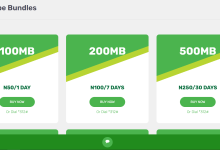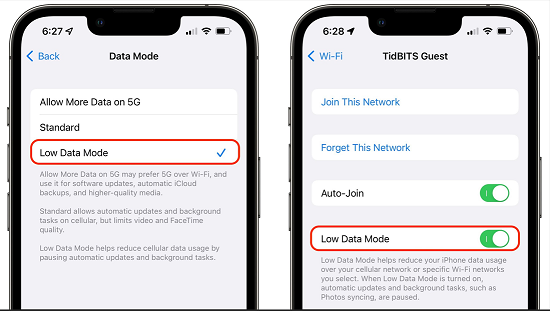
How to minimize Data usage on all networks on iPhone devices
Reduce Data usage on MTN, Glo, Airtel, and 9Mobile network for iPhone users
Dear iPhone users, welcome to Updatemii solutions, an updated blog with high-quality and updated content, including networking and telecommunication recommendations, Lightroom photography presets, and other computer, tablet, and mobile phone guidance. In today’s article, I will be teaching you how to minimize the usage of mobile data for lower cost. If your data usage is too high then this article is for you.
By the time you finish reading this article, you will know exactly what to do to slow down the rate at which your iPhone data is being used up. This guide will walk you through all of the background activities, updates, and apps that are using up your data usage and how to fix them.
How to check my data usage on iPhone
It is crucial that you keep an eye on how much data your iPhone device is using because you won’t be able to stop it if you don’t know what is using it up.
To check your data usage on your iPhone device:
- Open Settings, then scroll down and click on ‘Mobile Service.’
- Scroll down to where you see Current Period and Current Period Roaming.
Here you will see your current data usage since your last reset and also the apps and services using your data. If you can’t find this information, then you have not activated it.
- To activate it, toggle on the button close to ‘Enable Mobile Data Usage Statistics.’
If you already have it turned on, note that disabling mobile data usage statistics will disable all usage tracking as well as reset any currently tracked usage to zero.
How to manage and minimize how your data is being used on your iPhone device
Resetting Data Usage Statistics
To get accurate statistics of your current data plan, you are to reset your data usage statistics. To do that, scroll down to the last place where you see ‘Enable Mobile Data Usage Statistics.’ Click on ‘Reset Statistics.’
Under this option you will see your last reset date and time. To help you track your current period, please reset this when you just subscribe to a data plan and after applying the methods I will explain in this article. Before that, please let’s make use of the current statistics you have there.
Toggling off data of unused apps
After accessing your data usage and identifying these apps that use your data, please toggle off those apps you don’t frequently use. This will disable internet connections on those apps. There are some apps that update and run in the background even without you using them. Toggle them off to minimize your data usage.
Managing most used apps
The apps that show up first on your data usage app list are the ones that use the most data. Next to it you can see how much data they have used since your last reset. If you cannot toggle these apps off since you frequently use them, then you need to modify how data is being used on them.
I will be creating articles on them; please use the search box here to search for how to minimize data usage on these apps (WhatsApp, Telegram, Instagram, TikTok, Facebook, YouTube, etc.) or check my other posts concerning minimizing data on your social apps.
It is important to disable auto downloads or put them to download over WiFi on this app, using most of your mobile data. These downloads include autoplay videos, media, voice notes, audios, and files (documents) that automatically download while using these apps.
Turning off iCloud Drive and Backup
To access this:
- Go to Settings and click on Mobile Service.
- Scroll down to where you see the iCloud options.
- Toggle off iCloud Drive and Backup.
When you are not connected to WiFi, leaving iCloud Drive on means the mobile network will be used to transfer documents and data to iCloud. Toggling off iCloud Backup prevents the use of mobile data for automatic backup to iCloud when not connected to Wi-Fi. Leaving this on can exceed your data plan.
Setting up Mobile Data Options
To access this:
- Go to Settings and click on Mobile Service.
- Click on Mobile Data Options.
- Tap on Voice & Data and select LTE or 3G.
You will see different options there: 5G Auto, 5G On, LTE, and 3G.
5G Auto uses 5G only when needed for performance while optimizing battery life. 5G On uses 5G whenever it is available, even when it may reduce battery life or performance. While 5G may impact battery life and the reliability of some voice calls and data,.
Selecting LTE or 3G slows down your data usage. It lowers the quality at which you download and the rate at which your data is being served or used.
- Leave the VoLTE on.
VoLTE allows you to make voice calls over LTE. using VoLTE may impact battery life, some voice calls and text messages.
- Go back and click on Data Mode.
- Select Low Data Mode
You will see different options there: Allow More Data on 5G, Standard, and Low Data Mode.
Allow More Data on 5G may prefer 5G to Wi-Fi and use it for software updates, automatic iCloud backups and higher-quality media. Standard allows automatic updates and background tasks on mobile data but limits video and FaceTime quality. While Low Data Mode helps reduce mobile data usage by pausing automatic updates and background tasks.
Turning off Background App Refresh
Background App Refresh is a feature on iPhone that allows apps to refresh their content when on Wi-Fi or a mobile network in the background. Turning off apps may help preserve battery life. There are some apps that, even if you are currently active on them, will still be functioning in the background. Like if you are using a browser to browse Facebook or Instagram or WhatsApp, any of them you are currently active on, the others will be running in the background. Not only does this eat up your mobile data, but it also reduces your battery life.
- To turn off your mobile data:
- Go to settings
- Click on General
- Tap on Background App Refresh
- Then turn it off.
You will see other options: Wi-Fi and Wi-Fi & Mobile Data; please leave it at Off.
If you choose to turn off some specific apps, then select any of these two options. Then individually turn off your desired apps.
Disabling Automatic Software Updates
All iOS devices have versions. They have different iOS versions and apple requires you to update your iOS from time to time to their latest update. Their most recent updates come with new features, bug fixes and other things that benefit you. It is important to update your device’s iOS but doing it each time a new version comes out is not essential. These updates are big files, sometimes up to 4GB, to download and install.
A new update doesn’t mean the previous iOS you are on is no longer working. So you can choose to update it periodically. Turning off your automatic software updates prevents your device from updating to the new iOS each time apple releases an update. You will manually do that at will.
To turn off Software Update:
- Go to settings
- Click on General
- Tap Software Update
- Turn off the Automatically Install iOS Updates
- Turn off Security Responses & System Files
- Also turn off Automatically Download for iOS Updates
- Go back and turn off Beta Updates too
If you allow auto-install iOS software updates, it will install updates when Wi-Fi is connected, the device is charging, and it is locked. If you allow downloads to be on for system files and iOS updates, Rapid security responses will be downloaded.
Conclusion
If you apply this process, it will save you a lot of cost on your mobile data usage. Please ensure you monitor your data usage after applying this process. Meanwhile, after applying this process, you need to reset data usage statistics to be able to record and track your new usage. This guide will help you reduce how your data is being used.
Kindly support me by subscribing to my youtube channel. Drop your comment below if you experience any issue using this guide and a moderator will attend to you immediately. Please share this article via the below share buttons.